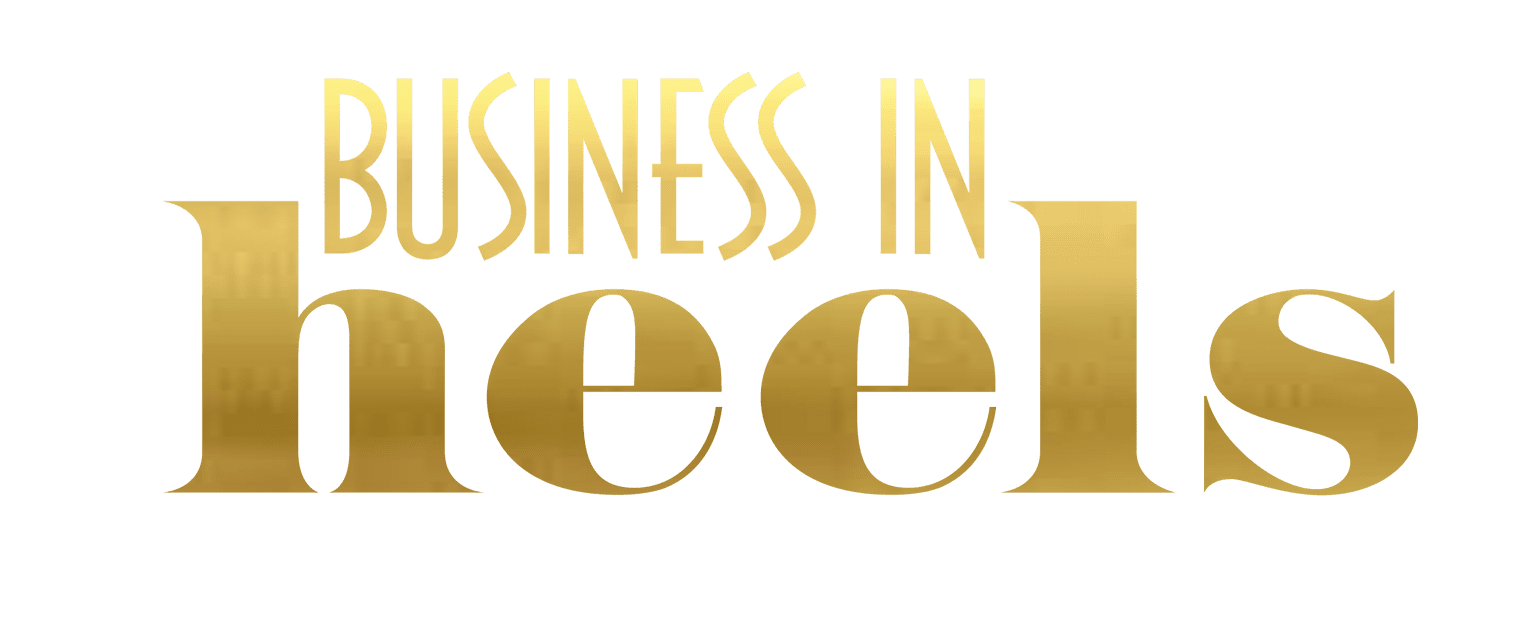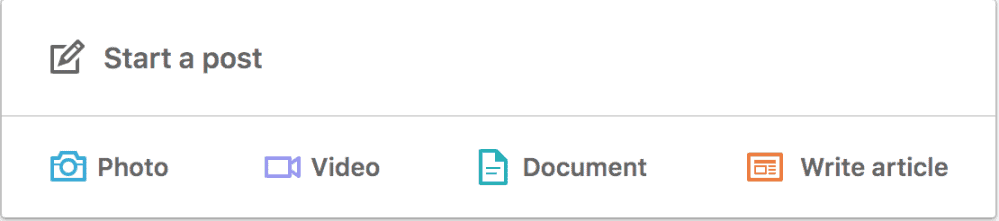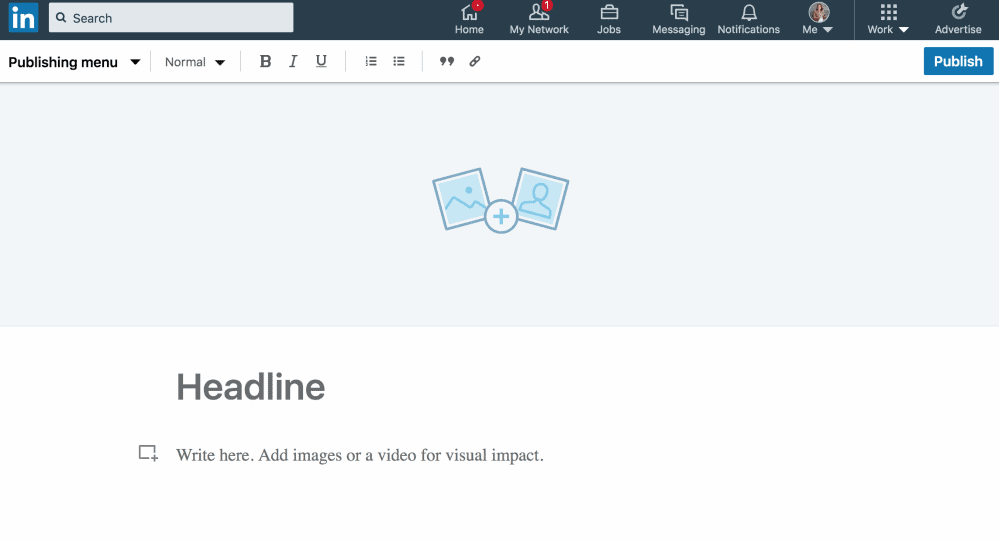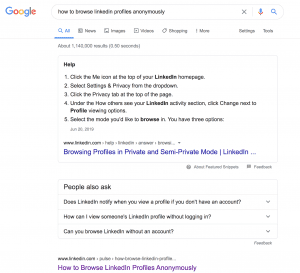When I talk to some people about why they are yet to publish a LinkedIn article, it’s sometimes because they’re confused about posts versus articles and whether publishing articles is a LinkedIn Profile or Company Page feature. For more experienced writers and bloggers, I’m also often asked whether they should re-purpose a high performing blog from their website as a LinkedIn article.
Today’s article will explain all of this in more detail so you can decide how you’d like to use the LinkedIn Article feature to help share your perspective on LinkedIn. Publishing LinkedIn articles (which you may also be referred to as Pulse articles), is a great way to provide valuable insights to your professional community, as well as a tool to help you start and continue conversations online. If you are a digital marketer who manages your client’s LinkedIn presence, this will also help you!
The Difference Between Posting Updates & Publishing LinkedIn Articles
Let’s start with exploring the difference between posting an update via your LinkedIn Profile and publishing a LinkedIn article from your LinkedIn Profile.
Posting Updates
- Posts allow all LinkedIn members to share their professional expertise, experiences and anecdotes with their connections and the larger community.
- Posts are a quick way of staying connected with your community.
- Any posts you share will be broadcasted to your connections’ feeds on their LinkedIn homepage.
- Text for posting is limited to 1300 characters, or about five lines.
Publishing LinkedIn Articles
Articles allow you to write in-depth about your professional expertise – challenges you may have faced, opportunities you’ve seized, important trends in your industry, the launch of a new event or service, etc.
Articles are typically longer than posts and are limited to 125,000 characters.
Your posts and published LinkedIn articles can be highlighted in the Featured section of your LinkedIn Profile. Learn more about the Featured section here.
How to Publish a LinkedIn Article
The LinkedIn article publishing feature is currently only available via your LinkedIn Profile and can only be accessed when you are viewing your profile from your desktop. When you are logged into your profile from your computer, click on the LinkedIn logo on the top LH side of the page or click on the Home icon in the top centre of your page. You should now be viewing your newsfeed and be looking at the image above. Click on the Write article option, which you can see in the bottom RH side of this image when you are viewing this from your own profile and you will see the screen below.
What to Consider When Publishing Your LinkedIn Article
There’s been a lot written about the best length for LinkedIn articles, how to approach the headline, how many pictures to include and lots more! If you regularly write a blog over on your website, the principles of writing a LinkedIn article are mostly the same. The one main difference is the article length. In some research, LinkedIn articles that perform well are over 2000+ words.
Re-purposing Your Blog Article as a LinkedIn Article
If you are familiar with the blog function insider your website, the LinkedIn Article feature may have a number of similarities, including the feature image and headline. Some people are concerned that replicating the article word for word from their blog to LinkedIn will somehow penalise them in search. There may be some truth to this. If you are concerned, publish it from your website as blog first. I do this for most of the blog articles I also publish as LinkedIn articles, but encourage you not to lose too much sleep over this.
My highest performing LinkedIn article is How to Browse Profiles Anonymously. It was published in May, 2017 and still receives a like most weeks. When you type ‘How to Browse LinkedIn Profiles Anonymously’ into a Google search, this is what comes up on page 1, helping to explain why this article has 121,258 views.
If you are re-purposing a blog article as a LinkedIn article from your LinkedIn Profile, write with the style that’s suitable for your audience, and re-word parts of the blog post when re-purposing it as a LinkedIn article if it makes sense to do so. As my LinkedIn article example shows, the reality is that the sheer size and activity that occurs on the LinkedIn website will be higher than your website, so a LinkedIn article with the same headline and content will be found on LinkedIn first. Here’s what Google says about creating duplicate content.
Choosing Headline, Image and LinkedIn Article Topics
The decisions you make about how you approach each element of your LinkedIn article will depend on whether you are repurposing the article from your blog website or writing a new piece for your LinkedIn article, because you’ve already done most of this thinking if you’ve already written this as an article on your blog.
- Headline: Use any one of the headline checkers available from CoSchedule, Sharethrough, or even consider the Hubspot Blog Ideas Generator for 5 free blog topic ideas
- Style of Article: Problogger suggests these 52 Types of Blog Posts that are Proven to Work (note the word ‘blog’ here can also mean ‘LinkedIn article’. My personal favourites are How To articles, but that’s based on a well thought out LinkedIn content strategy that’s relevant to Think Bespoke and may / may not be relevant for you.
- Adding Images/Video: You also have the option to add a variety of different content throughout the article, and it’s good to break up your text with headings and images. When choosing images, make sure you are allowed to use them. You can purchase images from a variety of digital libraries. Take the time to consider how your image and headline choice help convey topic you are exploring in your LinkedIn article, as this will improve the likelihood that people will click on it when they see it in their LinkedIn newsfeed.
LinkedIn Articles to Inspire You to Get Writing
Get inspired by these LinkedIn articles that have had over 1,200,000 views each (and that’s number 20!) in Hubspot’s Top 20 LinkedIn Pulse Articles of All Time.
Two of the LinkedIn members on this list include Travis Bradberry and Bernard Marr, who you may already be familiar with.
Feature image by Med Badr Chemmaoui