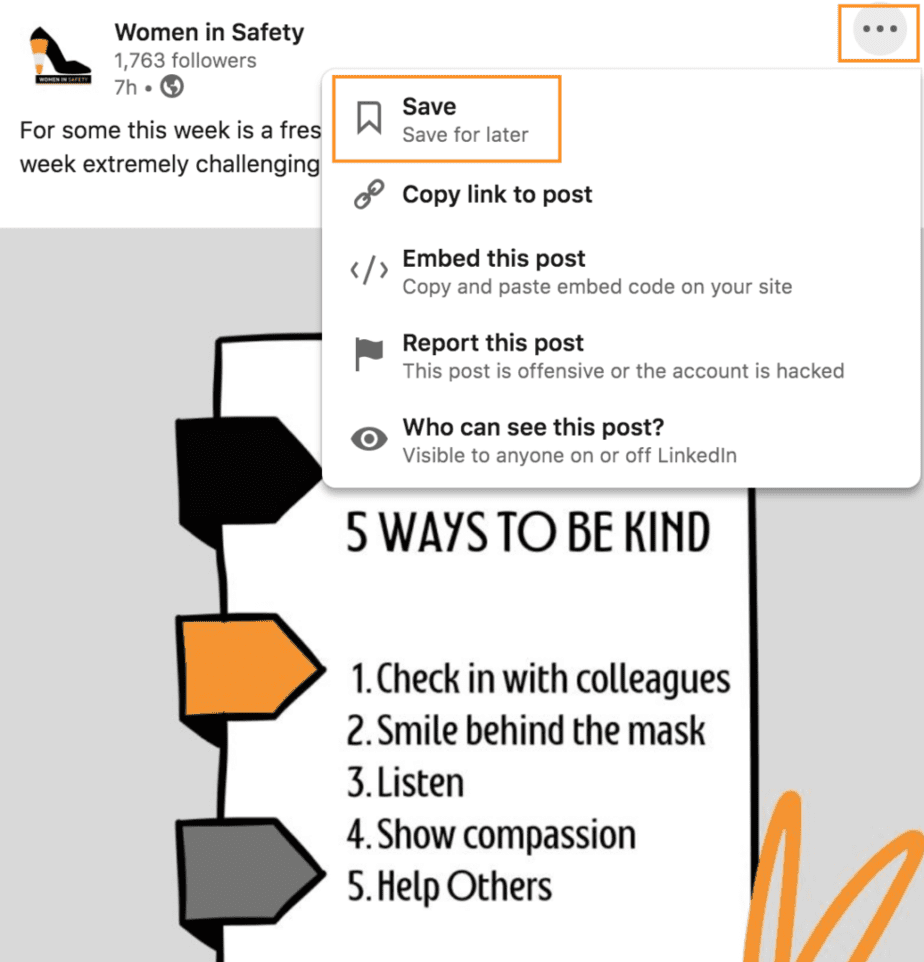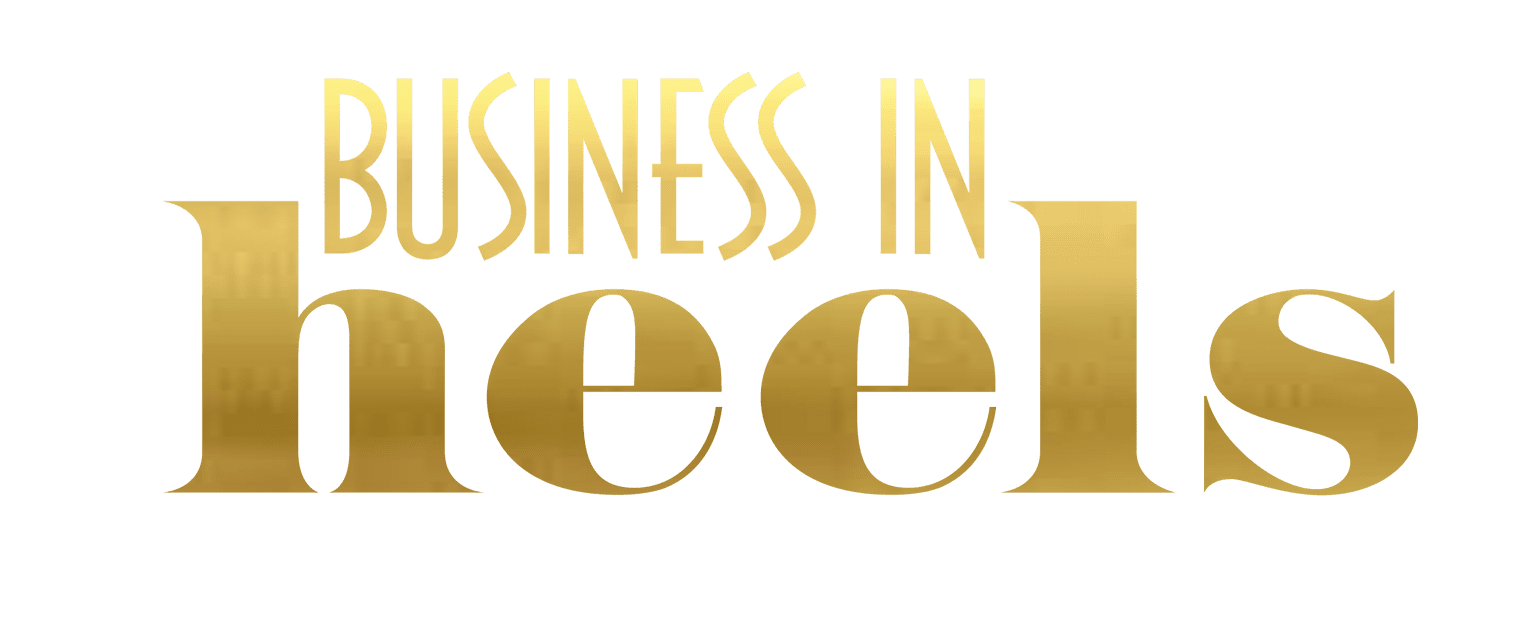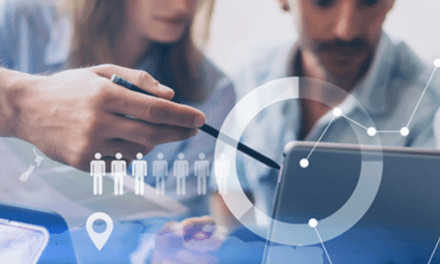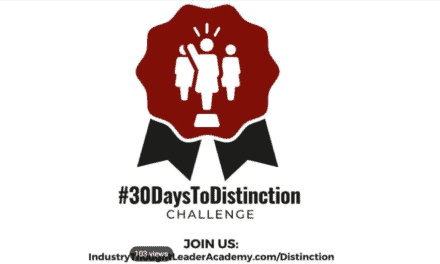In this article you will learn the importance and value of posting updates from your LinkedIn profile and explore some posting options and tips.
Posting updates from your LinkedIn profile allows you to share your professional expertise, experiences and anecdotes with your connections, followers and the larger community. To do this well you need to have a plan rather than taking an ad hoc approach. LinkedIn is an essential professional networking platform to help you increase awareness of brand ‘you’, as well as a great place to expand your connections and learn from others.
The Value of Posting on LinkedIn
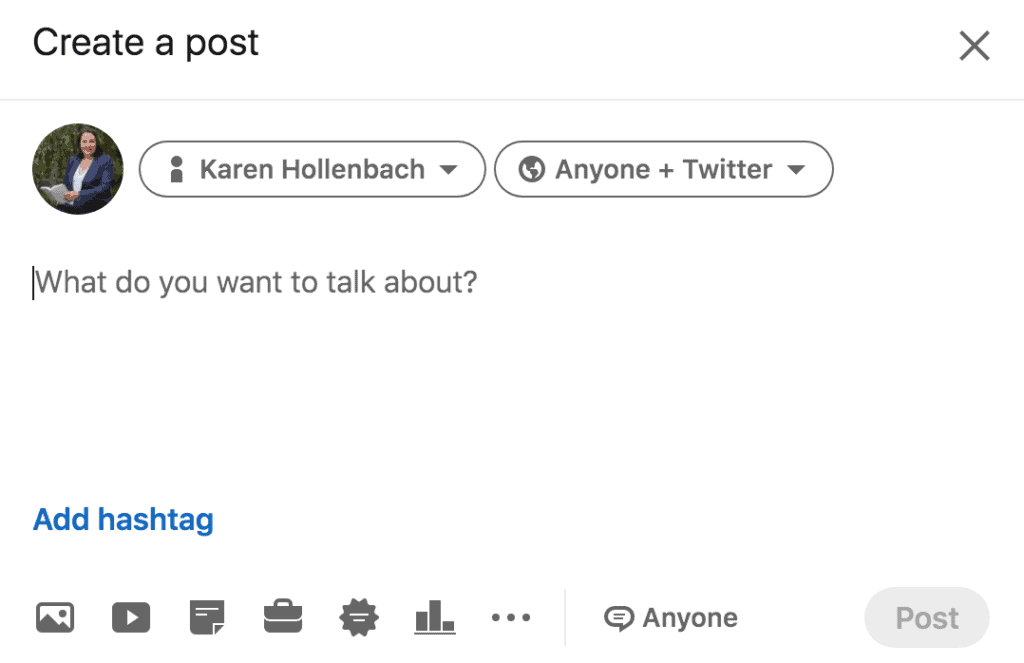
Posts are a way to stay connected and ‘top of mind’ with your community and any posts you share will be broadcasted to your connections’ feeds on their LinkedIn homepage. LinkedIn only allows a ‘sample’ of your connections to see your post when you first publish it. The amount of time this sample dwells on your post, as they scroll through their LinkedIn newsfeed, is a key determinant of who else LinkedIn shows your update to. It’s therefore essential that you share valuable, topical, relevant and sometimes also visually appealing content that will be of interest to your connections and consistent with your goals for LinkedIn.
Let’s consider those goals as a first step in helping you post with more confidence on LinkedIn. Please consider your answers to these two questions.
- What do you want to be known for as a result of your LinkedIn Profile and LinkedIn content?
- Who are you trying to influence or get into conversations with on LinkedIn?
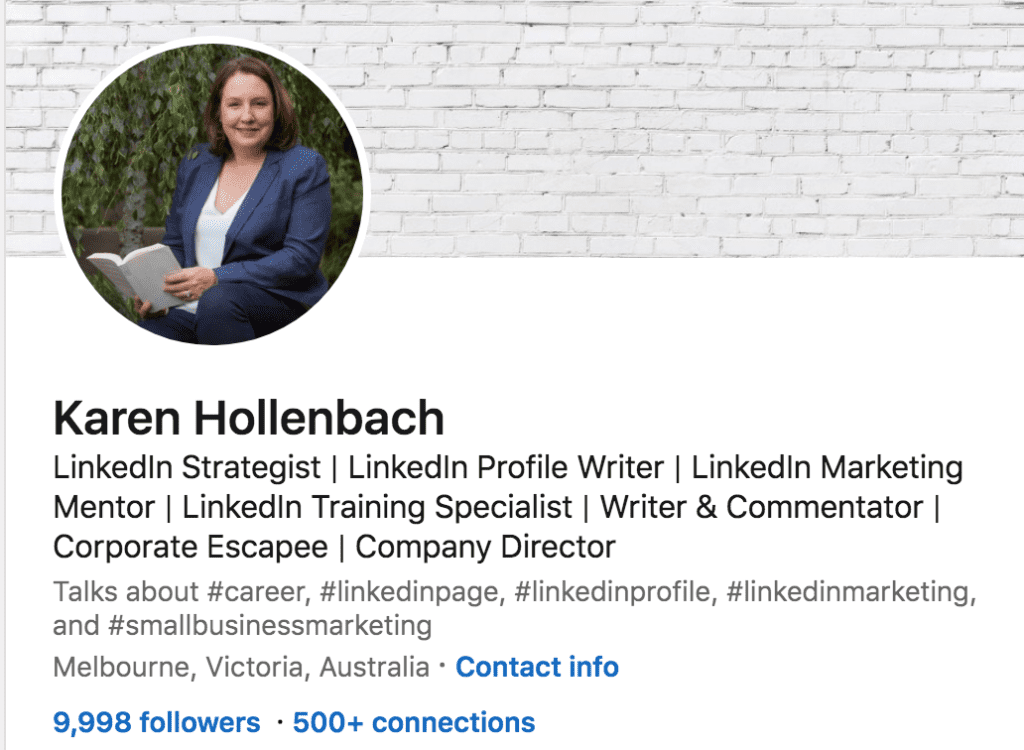
To help you consider your answers to these questions, let’s use me as an example. For my answer to question one, I want to be known as an educator and mentor who specialises in LinkedIn. I want more people to get value from LinkedIn and so also want to be known as someone who is helpful and approachable and can help you answer your LinkedIn questions, wherever you are on your LinkedIn journey.
For my answer to question two, I’m interested in helping professionals who tend to be quieter and more thoughtful folk who are reluctantly embracing LinkedIn as a tool for their career or business. They take a fairly methodical approach to their work, are keen to do LinkedIn the right way, and need a helping hand to get them started. They’re not that into talking about themselves, but know they need to learn how to navigate LinkedIn more effectively to raise their online profile.
Now it’s time to think about what your version of this is! When you’ve answered these questions for yourself, it will inform how you write your LinkedIn profile and what you showcase in certain LinkedIn profile features. For the purpose of today’s tips, it will also inform the types of topics you talk about when you post content.
LinkedIn Posting Options & Tips
Here’s what you’re likely to see when you are about to post an update from your LinkedIn Profile newsfeed.
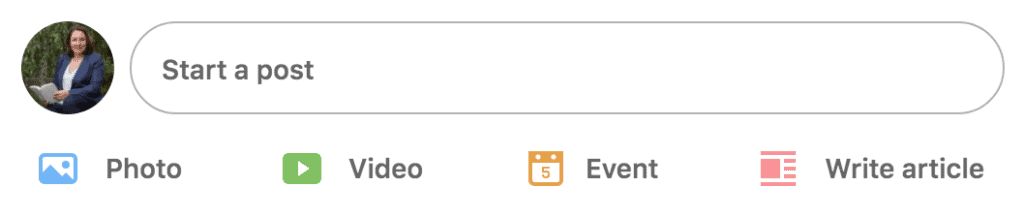
When you click into the Start a post area you’re given a number of other content options. This can be overwhelming at first, so stay focused on your plan and choose content posting options you feel most comfortable with. You can also observe how your community uses content posting features such as LinkedIn polls and LinkedIn articles as a source of inspiration for how you might use these content posting features.
When posting an update remember to talk directly to the potential reader, provide context and explain the ‘so what’ of what you are sharing. Grab their attention in the first line if you want them to slow down as they are scrolling. Carefully consider your choice of words and use high quality and impactful images that you have the rights to post. Adding 3-5 hashtags at the end of your post also helps people who follow these hashtags find your content.
Here’s a summary of some of the key LinkedIn posting features and what to consider when choosing this option:
Posting multiple images
Remember to include a commentary and explain what’s in the photos and mention who was there. If posting a photo of people, make sure you have their permission before posting it. You can also tag them or mention them.
Posting a video
The LinkedIn algorithm prefers to keep people on the platform, so while you can post external links to YouTube or Vimeo, also consider uploading videos (10 mins or less) by uploading the original file. Videos with captions that are less than 1 minute tend to perform better.
Posting a commentary along with a link to an article
You may have heard ‘don’t post a link in your updates’ or ‘put the link in your comment’. While LinkedIn will prefer to keep the community on LinkedIn, please do not let this deter you from sharing a great article that inspired you! Your LinkedIn community will benefit from you sharing your perspective and why you think others should read the article. Serve your community first and then the LinkedIn algorithm.
Creating a Poll
Here’s an example of a poll I shared from a job search coach.
Post a Document
Posting a PDF document is also an increasingly popular option and worth exploring. See this example from update from my LinkedIn activity here.
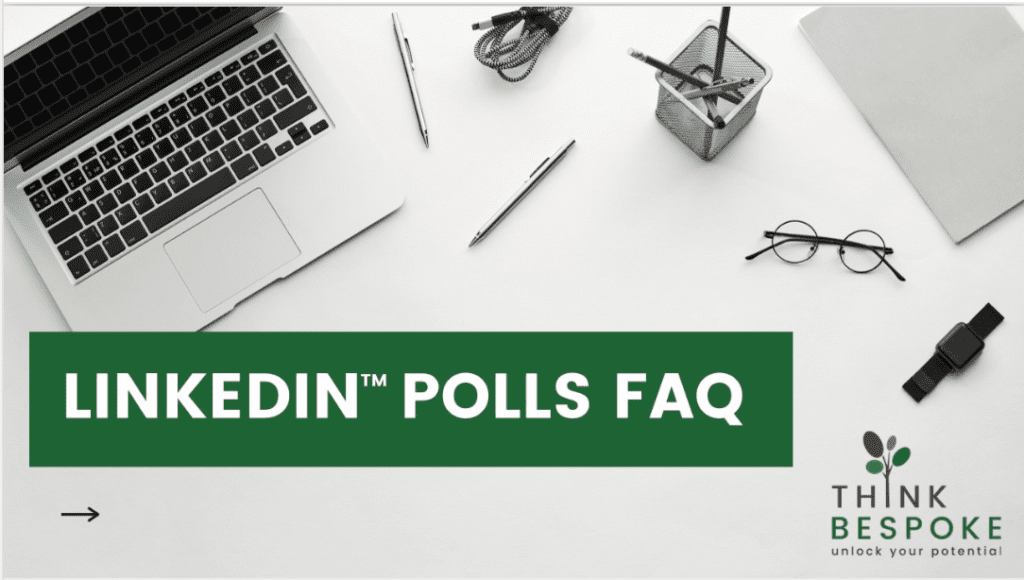
Other content posting options are publishing a LinkedIn article and creating an event and offering help via your LinkedIn profile.
Post a mix of content
Posting a mix of content helps address the issue mentioned earlier about posting links. You don’t need to be a prolific content creator to stay top of mind with your LinkedIn connections. In fact, best practice content marketing principles recommend that you share a mix of curated (content created by others), owned (content created by you or your team) and promotional (content promoting you or your organisation).
To maximise this feature, take the time to clean up your LinkedIn newsfeed so you’re following relevant content (people, companies, hashtags, groups, etc). When they post useful content, you can save it via the LinkedIn newsfeed and post it later or share it then and there! Here’s an example of a Women in Safety update and how you can save it to re-post later. You could also choose Share from the bottom of the post to share it in your newsfeed, or choose Send to share it privately in a LinkedIn message.