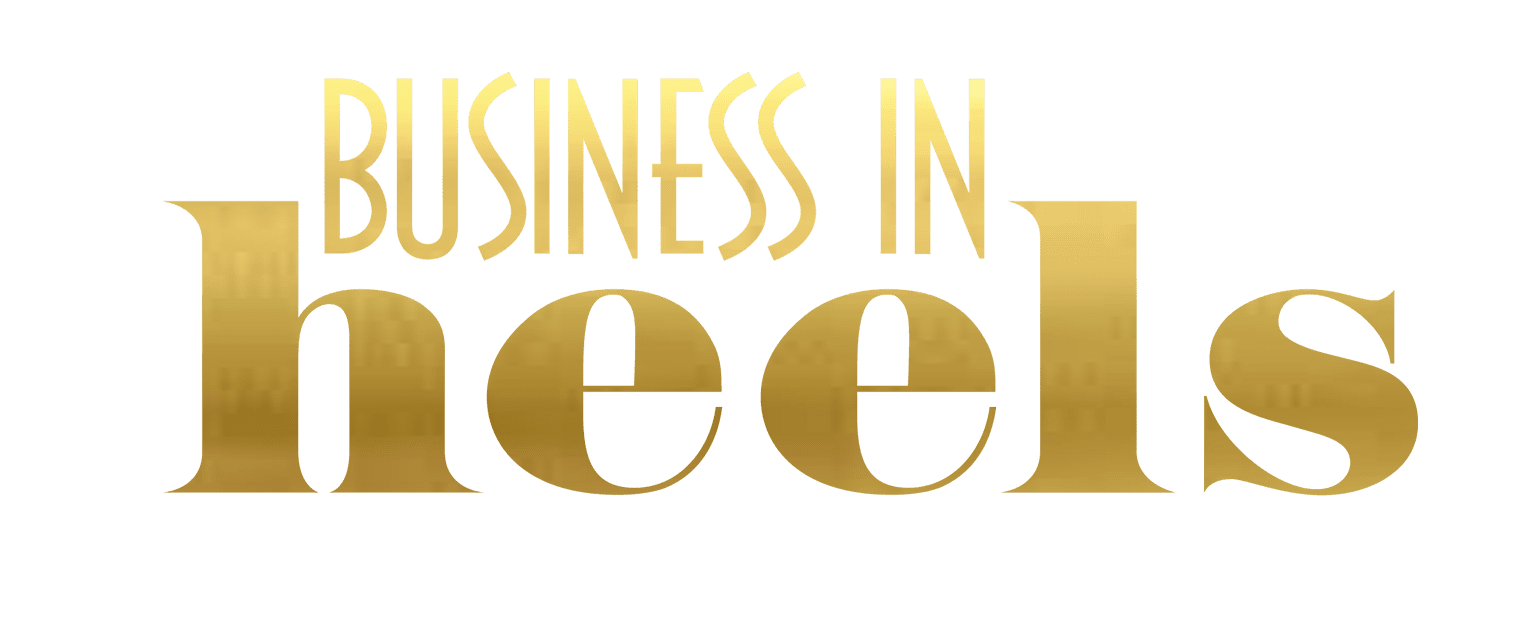In this article you will learn about the LinkedIn Profile ‘Providing Services’ feature and explore whether it is suitable for your LinkedIn goals.
LinkedIn ‘Providing Services’ Feature
LinkedIn offers a ‘Providing Services’ feature that is the freelancer or consultant equivalent to the job seeker’s profile ‘Open to Work’ feature. It allows you to display your services on your LinkedIn profile and make them discoverable in LinkedIn search. Here’s what it looks like and how I’ve set it up on my LinkedIn Profile. LinkedIn describes this profile feature as “dedicated landing pages that showcase your services and businesses at no cost, which operate on a request and proposal model.”
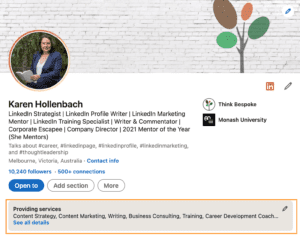
When you activate the ‘Providing Services’ feature on your LinkedIn Profile, you can list the services you provide, describe these in your About (separate to your profile About Section), add your location and specify whether you’re available remote or in person. You can also request reviews (which I am assuming are separate to the recommendations on your main LinkedIn profile). Here’s what my services page looks like when I click on the RH side of the image above.
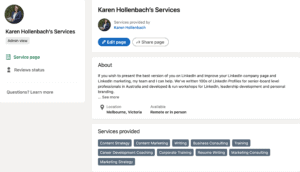
How to Create a LinkedIn Service Page
To create a LinkedIn Service Page:
- Click the Me icon at the top of your LinkedIn homepage.
- Click the View Profile button.
- Click the Open to button.
- Select Providing services.
- Click the Continue button after reviewing How it works.
- Complete the Service Page set up information.
- Click the Next button.
- Preview the information that will appear on your Service Page.
- Click the Make changes button to adjust your Service Page or click the Publish button to make your Service Page viewable by members.
You can edit your service page at any time.